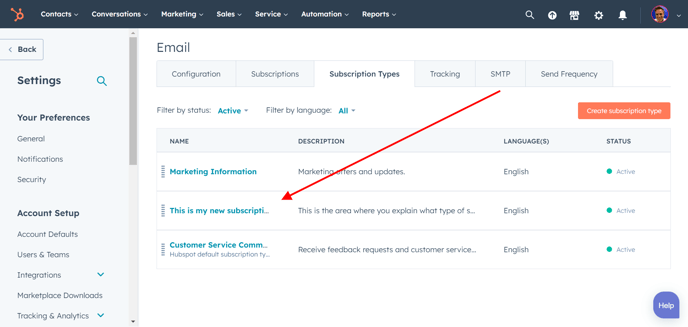This knowledge base article shares how to add a new email subscription type in HubSpot.
Step 1: Start at the gear icon in the top navigation bar
![]()
Step 2: Scroll down the left-hand-side to Marketing and then email
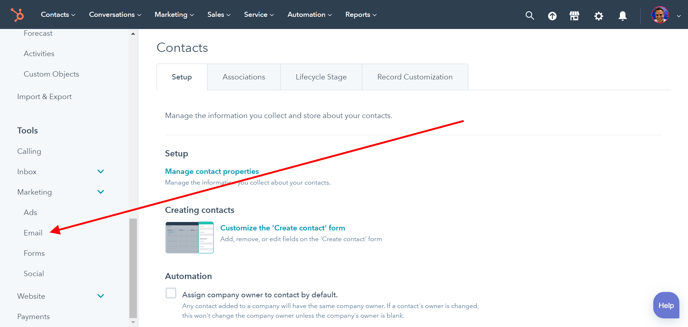
Step 3: Select Subscription Types in the center column
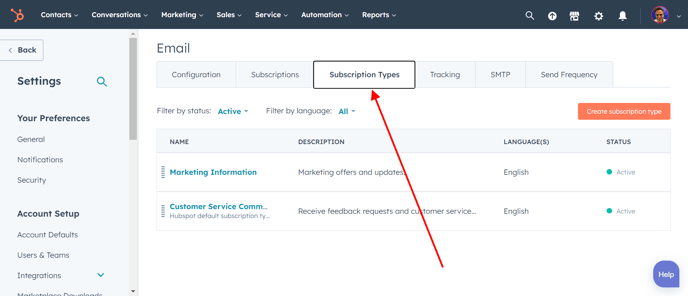
Step 4: Select Create subscription type
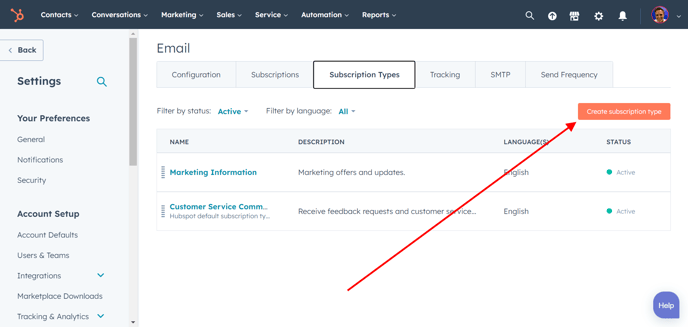
Step 5: Pick your language, name your subscription, and briefly describe it, and then hit the create button
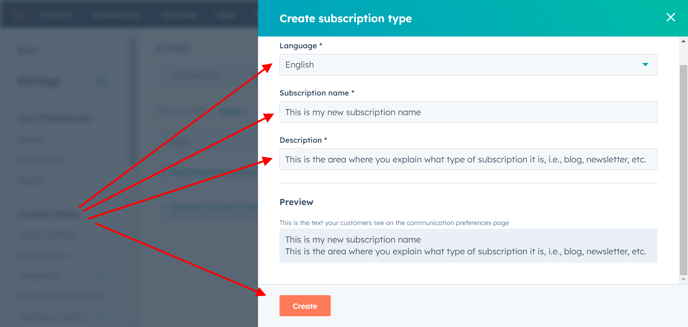
Step 6: Your subscription is now ready to be utilized